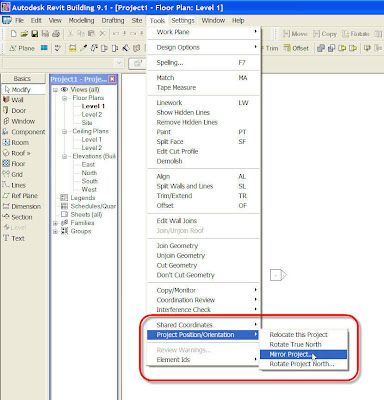My kids' Boy Scout troop specializes in High Adventure trips. From hiking the Swiss Alps and the Chilkoot Trail to whitewater rafting in Northern Canada, there is always at least one gonzo trip for kids to partake in during the summer months, with the rest of the year taken up with more traditional "static" camps and weekend backpacking trips.
High Adventure is usually reserved for scouts 14 and over though, and they have to be at least 1st Class rank, which means they've learned their basic scouting skills - first aid, pioneering, orienteering, etc., and they're no strangers to strapping on a pack and walking to their campsite.
My own older son went to Philmont Scout Ranch near Cimarron, New Mexico (the "mecca" for any Boy Scout into backpacking trips) on an 11 day trek when he was 14. This summer he'll be 16 and he and I are planning to go with the Troop on a 10 day trek through the Bob Marshall Wilderness in Northwest Montana - the heart of "Grizzly Country".
To give the younger scouts a taste of what's coming later, every couple of years, Troop 285 has a Big Bend Adventure, geared specifically for kids 13 and younger, during Spring Break. This past March, my youngest (11 almost 12) and I went on the Big Bend trip. I've been to Big Bend a few times myself and was looking forward to being there as my youngest experienced it for the first time. Big Bend is arguably the most beautiful and interesting part of Texas and ironically the part of Texas that fewer than 10 percent of those who live here have ever even seen.
Day 1 (Saturday): We left San Antonio at 7:30 AM in a caravan of Suburbans loaded with dads, scouts and gear. We stopped for a brief photo-op on the Lake Amistad Dam in Del Rio, straddling the border between Texas and Mexico, then went on to Langtry, Texas in the heart of the Trans-Pecos region, where we had lunch and toured the Judge Roy Bean Museum, home of the "Jersey Lilly" and the place where the legendary Roy Bean administered his interesting brand of the "Law west of the Pecos".
Afterwards we continued to Big Bend National Park and the Chisos Mountains, arriving at the lodge in the Chisos Basin around 4:30 PM. Dinner at six, then we went to bed early, as we had a big hike to the South Rim of the Chisos scheduled for the next day.
Day 2 (Sunday): We began our hike to the South Rim at dawn, first scaling the Pinnacles Trail (a climb of approximately 1500 feet in about 3 miles). After a brief worship service with one of the dads who is a Chaplain in the U.S. Army, we continued on through Boot Canyon, until we reached the South Rim at lunchtime. Elevation 7400 feet (our hike started in the Basin at around 5300 feet). We had lunch on the rim, looking out over the desert 2000 feet below and on into Mexico to the South. We then returned to the Basin via the Laguna Meadows trail, completing the 13 mile round-trip hike at around 4:30 PM.

My youngest (on the left) and another scout, looking out over the desert from the South Rim Trail in Big Bend National Park.
Day 3 (Monday): We got an early start, leaving Big Bend National Park to the West, driving through the ghost town of Terlingua (the home of the annual Texas Chili Cookoffs in November) and proceeding to Fort Leaton just outside of Presidio for lunch. The boys toured the fort while "Mr. Mac" (the Scoutmaster) and I fixed sandwiches for them to eat afterwards. After lunch, we proceeded to Candelaria, a town about 45 miles West of Presidio on the border, where we met our guides for the next adventure. We drove about 12 miles on a dirt road, parked the cars in the middle of the desert and began our hike up Capote Canyon to Capote Falls, the highest falls in Texas (175 feet). There was no trail - we had to bushwhack our way up the Canyon some 3.5 to 4 miles, with full packs. By "bushwhack" I mean that we were frequently climbing boulders and rocks as much as 10-12 feet high to get through, along with countless stream crossings (usually one every 50-100 feet). The destination was worth it, however. We pitched camp and the boys got to go swimming in the frigid waters at the base of the falls while we cooked a backpacking dinner of Ramen noodles and sausage.

Beginning our hike up Capote Canyon - this was the easy part.

Capote Falls - at 175 feet, the highest waterfall in Texas. Where my backpack is in the foreground is where we pitched our tent for the night.
Day 4 (Tuesday): After an early breakfast of oatmeal, we hiked back out of Capote Canyon, arriving at the cars around noon, where we had lunch. We drove back to Candalaria, where we were treated to a verbal history lesson by Glenn Justice, a local historian and expert on the history of the region. I bought his recent book "Little Known History of the Texas Big Bend", which I've been enjoying immensely for the last few days. After leaving Candelaria, most of the troop proceeded to Chinati Springs, a natural hot springs between Candelaria and Fort Davis. My group took a detour back into Presidio where we bought steaks, potatoes and salad fixin's, then caught up with the group in Chinati. While we relaxed in the Hot Springs, the group that had been ahead of us began cooking dinner - a veritable feast! We spent the night at Chinati.

My youngest and I enjoying the hot springs at Chinati.
Day 5 (Wednesday): We left Chinati Springs and proceeded North to Fort Davis where we had lunch and spent some time touring the old calvalry fort. This was home to the Buffalo Soldiers, who were involved in suppressing the Apache Indians. The has been largely restored and was an interesting way to spend a couple of hours.

Trying out the accommodations in the calvary barracks at Fort Davis
From Fort Davis, we went just a few miles further to Prude Ranch where we stayed the night. Most of us took a side trip to McDonald Observatory at dusk where we participated in the "Star Party", getting a good view of several constellations and nebulae. If you haven't been out of the city in a while, you have forgotten just how many stars there really are, and in the remote, lightly populated areas of West Texas, there are even more visible. The night was clear and the sky was ablaze!
Day 6 (Thursday): We visited the Miller Ranch, which included a drive along a gravel road back into the Viejo Mountains to Camp Holland. This was an army outpost built during the Mexican Revolution to help counter raids by Mexican revolutionaries which included Pancho Villa, as well as Apache raiders that came through Viejo pass. The camp was only occupied for 3 years until the end of the revolution, and is the site of the last battle of the Apaches in that part of the state.
After lunch, we took a white-knuckle drive up the mountain to Viejo pass. The road was marked for jeeps only. One of the guys with us had a Toyota FJ Cruiser who he said could pull one of the Suburbans up the roughest part of the "road". So we piled everyone in the two vehicles and set out. The FJ did, in fact, pull that fully loaded Suburban up that road - it would have made a great commercial for Toyota! The whole time I was planning my escape should I have to bail from the Surburban when we went over the cliff!

The white knuckle ride up to Viejo Pass. Yes, that's a Toyota in front of our suburban pulling us up the jeep trail...
On the way down from Viejo pass we were buzzed by an airplane from Homeland Security. We had seen an Aerostat blimp earlier in the day - no doubt they had picked us up on radar and had vectored the plane in to check us out. I doubt too many legitimate people (read - non-smugglers or illegals) use that route. At any rate, after a couple of passes, when they saw that we were just a group of harmless (albeit slightly daft) Boy Scouts, they didn't bother checking us out further.
That night we spent in a hotel in the thriving metropolis of Van Horn.
Day 7 (Friday): This was to have been the day we were to have driven to Guadalupe National Park to climb Guadalupe Peak, the highest point in Texas. Unfortunately, though, several of the boys (including my own) got sick that evening so a carload of us drove back to San Antonio instead, cutting our trip short by one day. As it turned out, however, when the rest of the group got to Guadalupe Peak, it was socked in with fog and rain, so they cancelled the climb anyway.
Maybe next year. In the meantime, we've got lots of really good memories of a very busy week!