Through the Looking Glass in Autodesk Revit - Mirroring a Project
Have you ever tried to do a normal AutoCAD thing like "Move" or "Rotate" or "Mirror" to an entire Revit project?
If you haven't, don't. Revit won't like it, and you will like the results even less.
Stop and think. This is not CAD - this is a Building Model - there are relationships here - this isn't just a bunch of lines and stuff. This is a bunch of objects that are "connected" to each other in all kinds of ways - just like they are in the real world. You don't just pick up a building and flip it around or rotate it or move it... (Yeah, I know - I've seen buildings moved from one place to another, but it costs a LOT of money and it doesn't always work so well - I stand by my observation).
If you want to move or rotate a building in Revit, you need to use the items on the Tools pull down menu for rotating a project or specifying coordinates at a point. Those aren't the topics of this post, but if you're not sure what they do, look them up in the Help utility and try them out.
What those tools don't address is mirroring a project. Until I ran across a post on the Autodesk Revit newsgroup, I didn't think it was really feasible to do such a thing. However I saw a trick described there recently that looked interesting, so I tried it myself on a simple project and it worked. Then today I had a customer with the need to mirror a building project and I had her try it out as well (after backing up her local and central files, of course), and by all reports it worked quite nicely.
Here's how to give yourself the Mirror Project Tool:
DISCLAIMERS:
1) To my knowledge this has not been fully tested by Autodesk, and is probably not supported. Back up all data before attempting this.
2) I have only gotten this to work in Revit Building 9.1. I have NOT been able to get it to have any effect in Revit Architecture 2008 (although I could be doing something wrong...)
CREDITS: This was posted originally by Leonid Raiz on the Autodesk Revit discussion forum - he deserves credit for it. I just took what he said to do and tried it out, and am passing it on.
1) Close Autodesk Revit Building.
2) Edit the Revit.ini file, which will be found in the \Program folder where you installed Revit. Add the following lines to the file:
[TRANSFORM]
AllowMirrorRotateProject=1
3) Save the Revit.ini file and launch Revit Building. Go to the Tools pull-down menu and select "Project Position/Orientation". You should see two new tools: "Mirror Project" and "Rotate Project North".
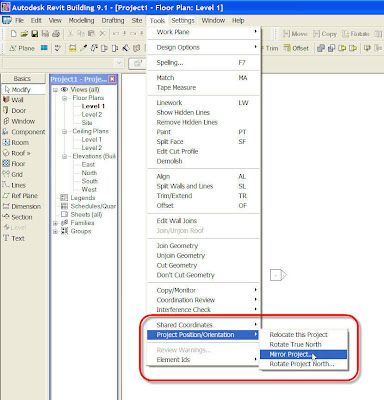
If you haven't, don't. Revit won't like it, and you will like the results even less.
Stop and think. This is not CAD - this is a Building Model - there are relationships here - this isn't just a bunch of lines and stuff. This is a bunch of objects that are "connected" to each other in all kinds of ways - just like they are in the real world. You don't just pick up a building and flip it around or rotate it or move it... (Yeah, I know - I've seen buildings moved from one place to another, but it costs a LOT of money and it doesn't always work so well - I stand by my observation).
If you want to move or rotate a building in Revit, you need to use the items on the Tools pull down menu for rotating a project or specifying coordinates at a point. Those aren't the topics of this post, but if you're not sure what they do, look them up in the Help utility and try them out.
What those tools don't address is mirroring a project. Until I ran across a post on the Autodesk Revit newsgroup, I didn't think it was really feasible to do such a thing. However I saw a trick described there recently that looked interesting, so I tried it myself on a simple project and it worked. Then today I had a customer with the need to mirror a building project and I had her try it out as well (after backing up her local and central files, of course), and by all reports it worked quite nicely.
Here's how to give yourself the Mirror Project Tool:
DISCLAIMERS:
1) To my knowledge this has not been fully tested by Autodesk, and is probably not supported. Back up all data before attempting this.
2) I have only gotten this to work in Revit Building 9.1. I have NOT been able to get it to have any effect in Revit Architecture 2008 (although I could be doing something wrong...)
CREDITS: This was posted originally by Leonid Raiz on the Autodesk Revit discussion forum - he deserves credit for it. I just took what he said to do and tried it out, and am passing it on.
1) Close Autodesk Revit Building.
2) Edit the Revit.ini file, which will be found in the \Program folder where you installed Revit. Add the following lines to the file:
[TRANSFORM]
AllowMirrorRotateProject=1
3) Save the Revit.ini file and launch Revit Building. Go to the Tools pull-down menu and select "Project Position/Orientation". You should see two new tools: "Mirror Project" and "Rotate Project North".
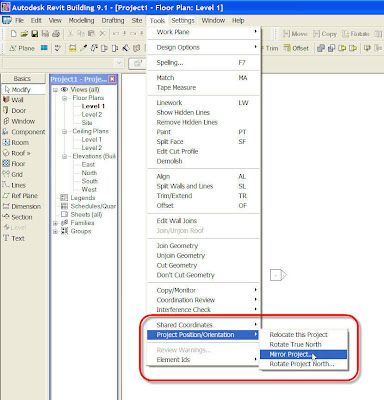



2 Comments:
FYI this functionality has been removed in Revit Architecture 2008
http://forums.augi.com/showthread.php?t=59360&highlight=mirror+project
Out in 2008 added back in 2009
Post a Comment
<< Home